1. Custom measure numbers score/parts
Boxed measure numbers above top staff of score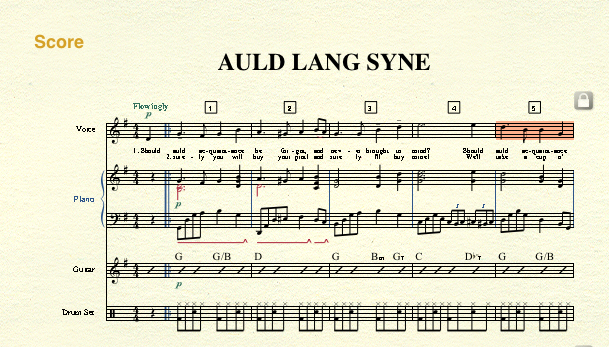
>>>Settings for boxed measure numbers in the score:
Additionally, you will have to set 'Position...' Alignment=Center; Justification=Center; Horiz: 0; Vert: 88
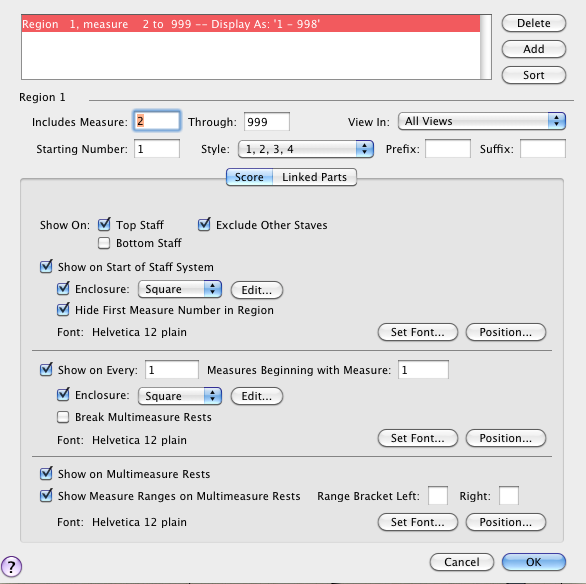
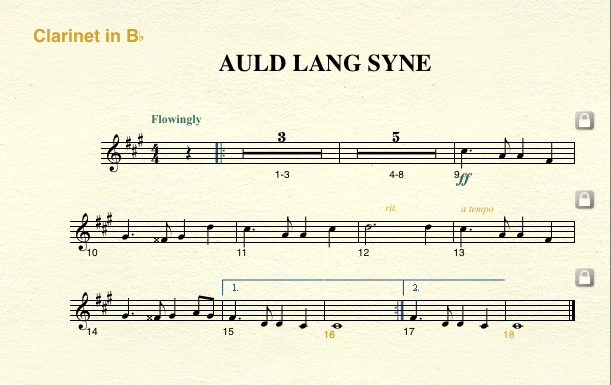
>>>Settings for conventional measure numbers in linked parts
Position numbers in Linked Parts as follows:
1. 1st measure number on each line: Alignment=Left; Justification=Left; Horiz: 72; Vert: -160
2. numbers on single measures: Alignment=Left; Justification=Left; Horiz: 0; Vert: -160
(may require manual adjustment in some cases)
3. numbers under multi-measure rests: Alignment=Center; Justification=Center; Horiz: 0; Vert: -160
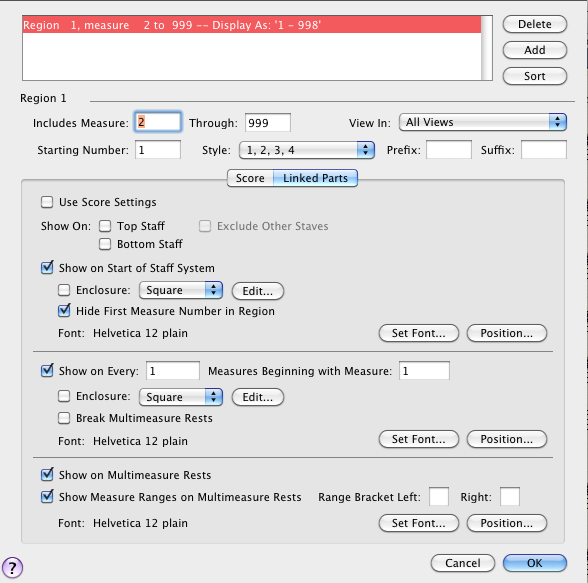
=================================================================================
2. 3-Hole punch margins
Notice the extra margins where the holes are punched.
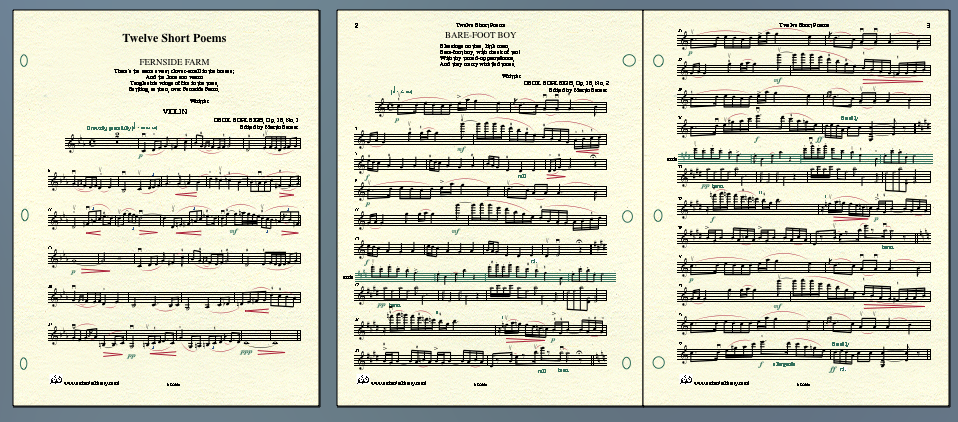
Scroll down to see the very simple FinaleScript® which automatically sets margins for a 3-hole ring binder using 8.5x11 paper. A real time saver.
This can be used with either accordian-fold parts or parts which are printed front-to-back.
//start script unit evpus Page Layout Tool
process current doc
//this script changes the page margins to accommodate three-hole punching
with 1-inch margins on the inside margin.
Other margins are set to 1/2-inch.
//set current page size for parts and score to 8.5x11
Page Layout Tool
menu item "Page Size..."
dropdown "Letter (2448 x 3168)" //set page size to 8.5x11
dropdown "All Parts and Score"
click "OK"
menu item "Edit Page Margins..."
// set left, even numbered pages
Type "144" //top margin
tab
Type "144" //left margin
tab
Type "288" //right margin, where holes are punched
tab
type "144" //bottom margin
Press radio button near "Left Only"
Press "Apply to Parts/Score"
Press "Check All"
Press "OK"
// now set right, odd numbered pages
tab 5 //move to correct text box
Type "288" //left margin, where holes are punched
tab
Type "144" //this right margin must be reset to 1/2 inch
Press radio button near "Right Only"
Press "Apply to Parts/Score"
Press "Check All"
Press "OK"
//end script
You can use this script by copying and pasting into FinaleScript®.
=================================================================================
3. Multimeasure rest, number below staff
When vertical space is at a premium, you may want to place the number for your multimeasure rest below the staff in some cases.
Notice that two of the numbers, 13 and 6, are below the staff in this example.
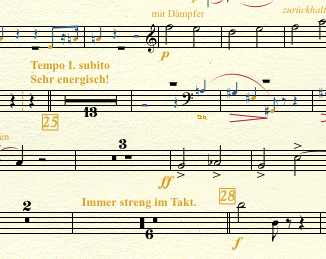
Here is the simple script to place the number of multimeasure rests below the staff. First select the multi-rest you want to modify.
When creating this script assign a meta-tool to run it; somethin like Option-Command-B.
This will reduce the number of mouse clicks and keystrokes from 8 to 1.
//start script
process current doc
Edit Menu
menu item Edit Multimeasure Rest
tab 4
type "-96e" //e denotes epvus measurement units,
//increase the negative number here to lower the position below the staff
click OK
//end script